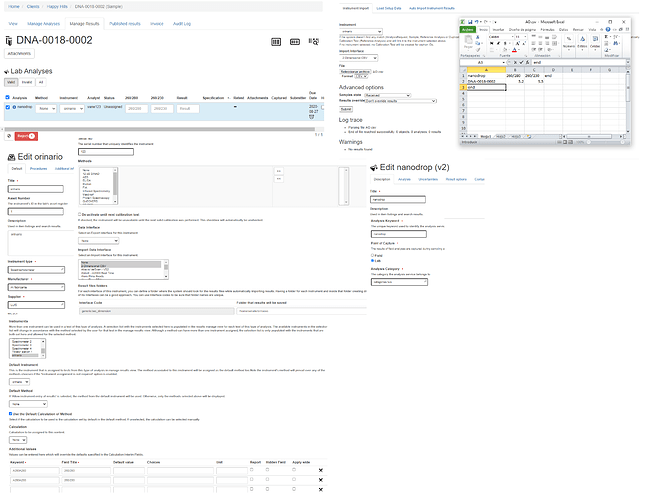I’m attempting to add our instruments to the exportimport folder and would like to test if the script works. Is there a way to manually import files, or can you only set a folder to be watched automatically?
You can manually import the files. Click the “grid”-shaped button from top-right and click the link “Import” from the list. The view for results import will be displayed. Choose the instrument from the list, and the available instrument interfaces for the selected instrument will be displayed, together with a field for uploading the results file.
Note that you need first to associate the “instrument interface” you want to test with the instrument itself. Go to Instruments list, choose your instrument, select the interfaces you want to be available for the current instrument and press “Save”.
Of course, the one place I hadn’t looked. Thank you so much that will make things much easier.
Hello Xispa.
I have tried to upload the results of a Request Analysis through manual file import. selecting the instrument and assigning the 2-dimensional-cv method.
When uploading the file it does it correctly but does not find anything.
Log trace
Parsing file URINARY - copy.csv
End of file reached successfully: 0 objects, 0 analyzes, 0 results
Warnings
No results found.
This is the way I am putting the data in the file.
hope you can help me…
thaks.